

To access and print PDFs you need to have a current version of Adobe Acrobat Reader installed on your computer. Acrobat Reader is free to download from Adobe.com. It may also be necessary to intall the Acrobat Reader plugin in your browser if it is required to read PDFs in your browser.
Once you have clicked the link from the publication release email or by pasting the link in your browser location bar, you can read the PDF in your browser window. If you want to save or print the PDF, move the cursor over the window. When the menu appears at the bottom of the window, click the download icon (cloud with down arrow) to download the file. Download the file to a storage location on your computer. You can then read or print it from Acrobat Reader.
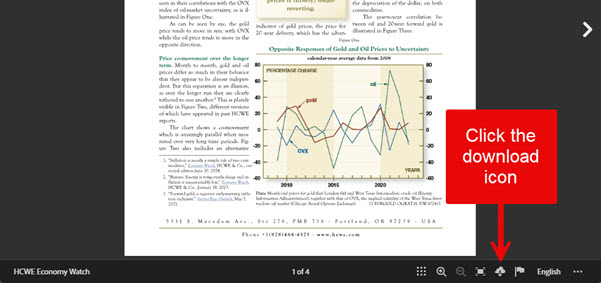
This note applies to current versions of popular browsers on laptops and desktops. Mobile devices, particularly with older operating systems and browsers, or touch screens may handle PDFs and downloads differently and may not fully support Adobe Online Publishing. In touch-mode you may need to use your onscreen keyboard to navigate. Check your device maker's documentation for details.
If you are a current subscriber and cannot access the most recent release, you may contact us at +1(978)468-4575 or send us a message. We will send you the PDF directly via email.